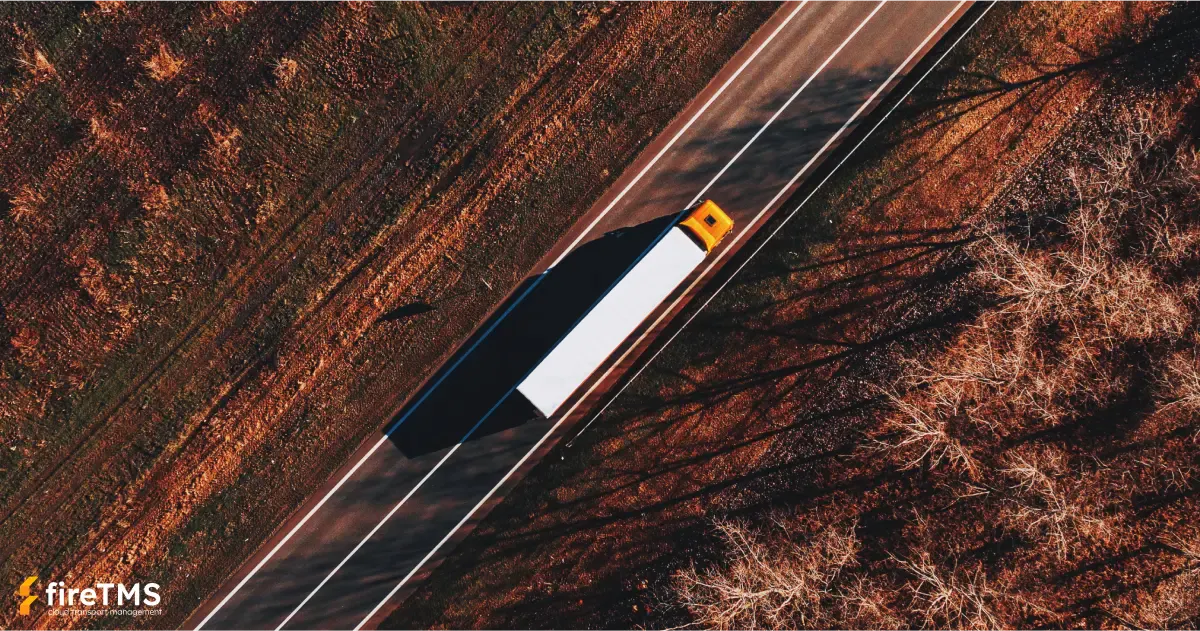In this article, you will learn more about features and improvements such as:
- Carrier portal
- Client panel
- Automatic vindication
- Detection of a driver leaving the transport corridor
Transport orders in the Carrier Portal
With the Carrier Portal in fireTMS, you can reduce the time spent on the bureaucracy involved in receiving and processing documents after a freight forwarding order has been completed. To use this function, it must first be activated in Configuration >> System configuration >> Order handling tab >> Carrier portal field. When activating it, the user has the option to select their preferred settings. A transporter who receives an order by e-mail after selecting Open or clicking on the link to the transport operator’s portal on the order printout will have the option to:
- add a scan of the invoice to the order received
- add a CMR scan to the load
- to complete the invoice details

The documents attached by the carrier will automatically appear in fireTMS. The user will then additionally receive an e-mail with information on how to attach them. The completed invoice data, such as amount, invoice number and date of issue, will be included in the outline of the purchase invoice generated by the system.
Client Panel in the program for transport companies
The most common concerns of transport and forwarding companies are unprofitable orders, empty mileages or vehicle demurrages. The main reasons for these are the problem of attracting new customers and a small number of orders. In times of fierce competition, no company can allow itself to wait passively for orders. In order to help fireTMS users grow their business, attract new principals as well as maintain good relationships with existing customers, we have implemented the client panel functionality. It allows you to give your selected customers access to:
- checking the list of loads they have forwarded
- entering new loads
- verifying the status of current loads (vehicle position, loading and unloading status)
- downloading documents related to the load (CMR and invoice if already issued)

How does the Client Panel work in the fireTMS transport application?
In order to make this functionality available to the counterparty, go to the Client Panel tab in the field Files >> All contractors (edit view of the selected counterparty). We then create a new customer panel user, completing all the mandatory information. When adding the user, we can define his preferred authorisations: whether he is to have access to creating new loads, downloading documents, or viewing the current position of the vehicle on the map.
When you add a new user to your client panel, you will need to send him a login address together with a login and password. With these details, he will be able to log in to the panel. From now on, he will be able to enter new orders, which will automatically appear in fireTMS after approval. This will undoubtedly speed up and streamline the process of transferring loads between the principal and the contractor.
Thanks to this functionality, the customer will be able to check in real-time at what stage the fulfilment of the load they have ordered is at. In addition, once the order has been completed and the fireTMS user has issued an invoice, it will be available for download from the customer panel. In addition, it is possible to download the CMR document previously added to the load.
Each client is given an individual login address, within which multiple access accounts (client panel users with individual logins and passwords) can be created. This allows the creation of multiple separate panels, for any number of customers, and in each panel, any number of access accounts can be set up for individuals on the customer side. A customer who is given access to the panel will only see there the loads assigned to him. These will be loads both entered by the customer using the panel and entered into the system by company employees (fireTMS users).
Automatic vindication in a transport system
Financial liquidity is one of the most important aspects of running a transport company. In fireTMS, you can maintain a database of contractors with their ratings and also block customers (or transporters) from whom you do not want to accept orders. The system has an automatic vindication function, which involves sending an email reminder to the customer of an upcoming or missed payment deadline or a call for payment. The content of the reminder is automatically generated and the counterparty data is automatically downloaded from past due invoices. You do not have to waste time manually filling in documents or outsourcing this to external companies.

In fireTMS, there is also an option to manually – at any chosen date – send a reminder about an upcoming payment deadline or a call for payment. To do this, go to Accounting >> Payments >> All Payments or Overdue Payments and, after opening the edit of a previously entered invoice, use the Vindication button to send a reminder message or a call for payment.

Route monitoring – detection of a driver leaving the transport corridor
When creating order in fireTMS, the user defines information about its loading and unloading. Based on this, the system determines the transport route on the map. The haulier can edit it if necessary and designate his own transport corridor for the driver to take. Thanks to the GPS position from – the fireTMS Driver application or the integrated telematics system, the user can check in real-time whether the driver is driving correctly. To facilitate such control for the freight forwarder, we have introduced a function that detects when a driver leaves a planned route and informs him of this.In the menu bar Configuration >> System configuration, under the Transport configuration tab, there is an option: Actual Routes. Here, the user can specify the number of kilometres the driver is allowed to travel away from the transport corridor. In addition, he can indicate to whom the system will send an alert if these are exceeded. Most importantly, all incidents detected by the system will be recorded in Vehicles >> Incidents.

If you would like to find out more about the functionalities described, please contact us.
* Features available in selected packages
FireTMS informacija yra vertinga kaip krovinys
Reguliariai teikiame informaciją apie mūsų sistemą ir TSL sritį.
Užsiregistruokite į naujienlaiškį ir gaukite mūsų naujienas.

fireTMS team
The article was written by the fireTMS team, based on their knowledge, experience and awareness of the TSL industry.