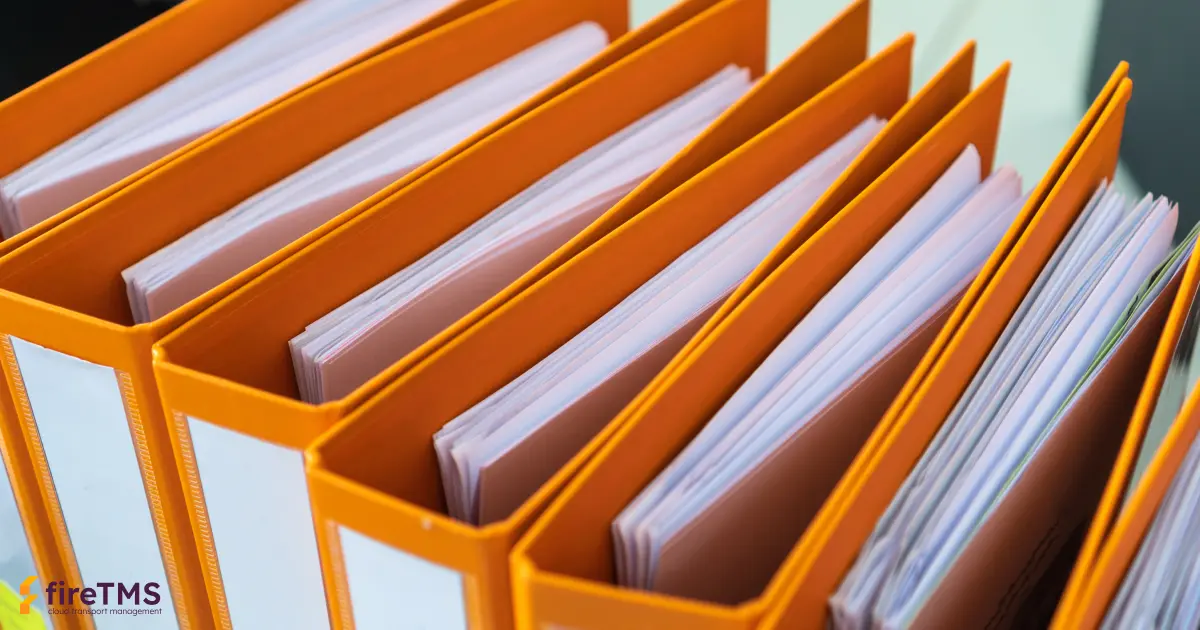From this article you will learn about features such as:
Generating dual-currency invoices
fireTMS offers advanced tools that will streamline and improve the quality of accounting work. One of them is the automatic generation of dual-currency invoices for a selected contractor.
To do this, just go to Accounting >> Contractors, in the edit field of the selected contractor, run the option: Create dual-currency invoices when possible.

When the generated invoice in preparation will have a different currency than the one in the item, it will automatically be assigned a second bank account of the company.
Requirements for sales invoices
The system allows you to specify Requirements for sales invoices. With this, you will be able to facilitate communication between shipping and accounting. To indicate what documents are needed to issue an invoice after a completed order, go to Configuration >> System configuration >> Accounting tab >> Requirements for sales invoices field. In the new view, simply check the checkbox: Mark the status on the list of sales invoices in preparation and select your preferred options:
- require that the load be marked as ready for invoicing
- require a scan of the client side order to be uploaded for the load
- require CMR to be uploaded to the load

After activating Requirements for sales invoices, the user will see Status in the list of documents in preparation marked in:
- red: no requirement has been met
- orange: some requirements have been met
- green: all requirements have been met
Sets of filters on the list with invoices and payments
You can create your own sets of filters from selected filters in the program. With this, you can quickly search for the information or documents you need and prepare your preferred statements.

To save your own set of filters, for example, a list of purchase invoices, you must first select the filters you want to save in the Select filter field and click the Plus button on the right. Then simply fill in the Filter set name and confirm with the OK button.
It is worth mentioning that among the available filters in the list with invoices are Sales date, Item on the Invoice, or Load No. On the other hand, in the list with payments, you can use filters such as Status Paid, Issued and paid and Tax value in department currency.
Contact us to learn more about fireTMS features.
Informácie od fireTMS sú cenné ako náklad
Pravidelne poskytujeme informácie o našom systéme a témach z branže TSL.
Prihláste sa na odber newslettera a buďte informovaní.

fireTMS team
The article was written by the fireTMS team, based on their knowledge, experience and awareness of the TSL industry.