In this article, you will find out more about features and improvements such as:
Automatic invoice generation – software for transport
The automatic generation of an invoice draft after a completed order is the most frequently used function in fireTMS, as it combines the work of the freight forwarder and accounting. In order to issue an invoice for an order that has been fulfilled, the following steps should be followed:
- In the menu bar, go to Accounting >>Sales and then click on Draft invoices (an invoice draft will automatically be generated at the end of the order, ready to be issued – the invoice data will be transferred from the order).
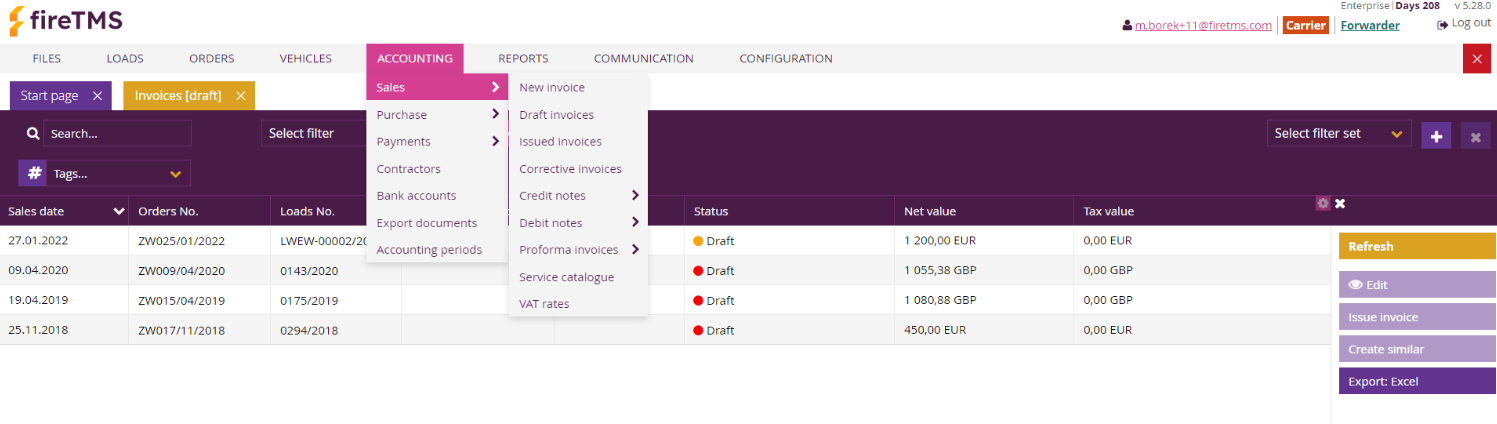
- In the next step, select the invoice you want to issue from the list, double-click on it, or go to the Edit option on the right. Invoices in the Draft invoices window will only appear once the freight forwarder has completed the customer order.
- In order to edit the due date of an invoice, click on the Edit icon. Here you can introduce changes to other editable fields. To create an invoice, click on the option Issue.

- The issuing of an invoice should be confirmed with the OK button.

Reports for transport companies
The automatically generated fireTMS reports are an excellent tool for controlling company expenses. They help in making business decisions and indicate areas for improvement. Thanks to the automatic generation of reports in the system, it is possible to quickly analyse the costs incurred in a transport company and apply appropriate optimisation, which will result in significant savings.
Fleet profitability
The report presents information on the utilisation and profitability of the company’s own freight rolling stock. It is based on costs and data from transport orders entered into the system.
Fleet costs
The report contains information on the individual costs allocated to the selected individual vehicle. It allows you to verify which vehicle is unprofitable to maintain and generates the highest costs.
Orders: own fleet
The report is based on data from transport orders. It provides information on so-called ’empty mileage’. Thanks to this knowledge, unladen journeys can be minimised by exploiting the potential of transport exchanges and thus reducing expenses.

Tags – categorization in transport and forwarding management system
A tag is a keyword that can be added to individual objects (such as vehicle, semitrailer, customer, etc.) so that they can be better distinguished. In fireTMS, tags can be defined in the Configuration > Tags menu. While adding a tag to the system, it is possible to indicate whether it is to be a one-time or inheritable tag. In addition, we can define a colour for the selected tag. The difference between an inherited tag and a one-time tag is that the inherited tag is transferred to other objects associated with the tagged object. For example: when the legacy tag ’important’ is added to a customer, it will also be displayed on the load, order, invoice, or payment. Each user will have access to all the tags in the system.
Tags – the greatest benefits
This functionality offers a wide range of possibilities. It is possible to filter all the lists by means of the tags used previously. The option of filtering by tags has also been made available for reports generated in fireTMS. It is, therefore, safe to say that it is a versatile tool that will allow users to create individual summaries and help with data analysis. With tags, activities such as searching, sorting or grouping objects will become even faster and simpler. The fireTMS system also makes it possible to collectively assign or write off a selected tag to filtered objects in a list.

If you would like to find out more about how tags can be defined in the system and how they work, please contact us.
Truck and drivers schedule
The truck schedule in fireTMS is visible to all the freight forwarders/dispatchers. It facilitates transport planning and fleet control. Thanks to the drag & drop method on the truck schedule, orders and events, such as holidays, driver changes or servicing, can be managed quickly and conveniently. All changes made to the schedule will also be updated in the list of all orders and in the vehicle edition, under >> Calendar. Furthermore, the vehicle schedule has a number of filters, including, for example, only with orders, or only without orders, so that the desired information can be found even quicker. The same is true of the driver’s schedule – here, too, filters can be used, such as event types or absence summaries. Additional filters facilitate the use of fireTMS and automate the daily work in transport and freight forwarding companies.

Calendar of events for transport companies
In order to improve the scheduling of orders, fireTMS allows additional information to be entered in each driver’s file, e.g. regarding holidays, sick leave or training. Just select a particular driver and click >> Edit, then go to the >> Calendar section. There, select Add, then define the type and date of the event. It is important to note that you can also set a reminder of the event to be sent by ticking the >> Send reminder box, while specifying the date, entering the content and selecting the recipient. This is a very useful option that facilitates the daily work of shippers, not only during the holiday season.

The above features are available in selected plans.
Informacje od fireTMS są cenne jak ładunek
Regularnie dostarczamy informacji o naszym systemie oraz na tematy z branży TSL.
Zapisz się do newslettera i bądź na bieżąco.

Marcin Borek
Head of Business Development. Posiada 6-letnie doświadczenie we wdrażaniu systemu TMS w firmach transportowych i spedycyjnych. Lider sprzedaży fireTMS, odpowiada za rozwój biznesowy w Polsce oraz na rynkach europejskich.
